How to Choose property data type
When creating an entity property, you can choose one of the following data types:
1. String
2. Big String
3. DateTime
4. Double
5. Boolean
6. Integer
7. Image
8. Duration
9. Enum
10. Entity
1. String type
If entity property should contain any symbols such as letters, numbers, special characters (for example, Code, Name, Address, Phone, Email, and other properties), click String in the Data type list.
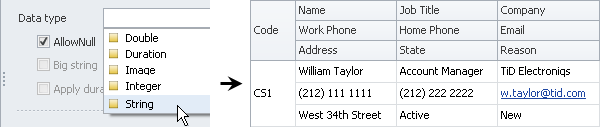
Tip You can set the maximum number of symbols the property can contain.

2. Big String type
If entity property should contain an unlimited number of any symbols such as letters, numbers, special characters (for example, Notes, Comments, and other properties), click String in the Data type list, and then select the Big String check box.

Tip With the Big String data type you can click Rtf edit in the Editor list so that you can use reach text formatting features and create MS Word-like documents.
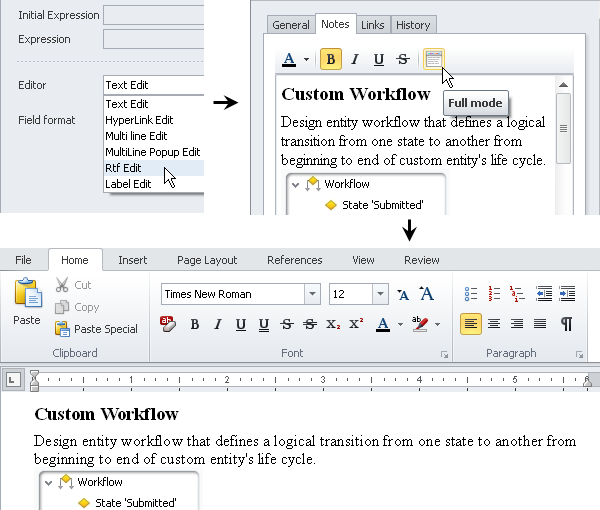
3. DateTime type
If entity property should contain date and/or time (for example, Order Date, Deadline, Departure Time, and other properties), click DateTime in the Data type list.
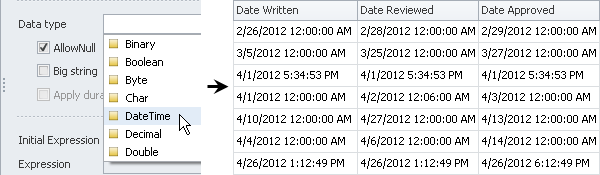
Tip If DateTime property should be filled in automatically, you can use any of available functions in Expression editor. For example, you can use Initial Expression with function “Now()” to automatically fill in the Date Created property with current System.DateTime value.

Tip You can use one of the following DateTime formats:
yy - The last two digits of the year (11)
yyyy - Four digit year (2011)
MM - The number of the month (02)
MMM - The short text description of the month (Feb)
MMMM - The full name of the month (February)
D - Long date
d - Short date
dd - The number of the day (01)
ddd - The short text for the day of the week (02)
dddd - The full name of the day of the week (Tue)
/ - Date separator is used depending upon the regional settings
hh - hours
mm - minutes
ss - seconds
tt - using of AM/PM format
: - Time separator is used depending upon the regional settings

4. Double type
If entity property should contain a floating point number (for example, Cost, Weight, Size, Percent, and other properties), click Double in the Data type list.
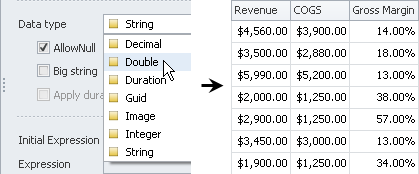
Tip You can use available formats of Double data type, such as c for Currency, p for Percentage.
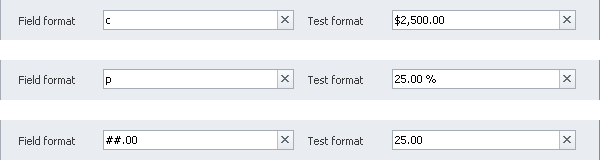
5. Boolean type
If entity property should contain a check box that defines whether the property value is true or false (for example, Paid, Approved, Fixed, and other properties), click Boolean in the Data type list.
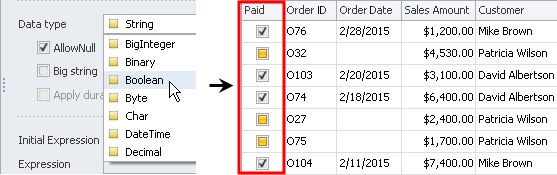
6. Integer type
If entity property should contain positive or negative numbers (without fractions) or zero (for example, Quantity, Number of Parts, and other properties), click Integer in the Data type list.

Tip You can use available formats of Integer data type, such as n0 to separate thousands with commas, Zero to display the word instead of number 0.

7. Image type
If entity property should be used to upload and display an image file (for example, Client Photo, Company Logo, Product Image, and other properties), click Image in the Data type list.
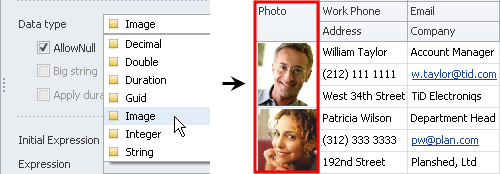
Tip You can choose the way you want the image to be displayed by clicking Picture Edit or Image Edit in the Editor list.
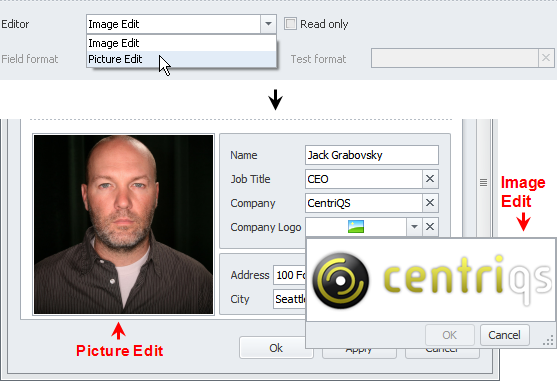
8. Duration type
If entity property should display duration units in minutes, hours, weeks or months (for example, Estimated Duration, Remaining Duration, and other properties), click Duration in the Data type list.
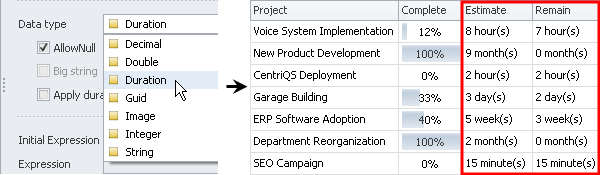
Tip If you select the Apply duration settings to summary check box, the program will use database Duration settings to summarize the property values…
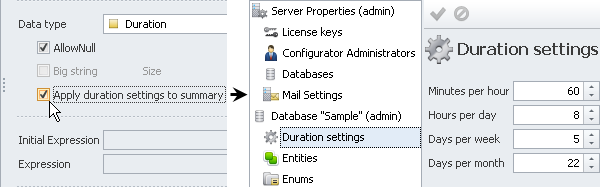
…and display total duration depending on Options settings (for example, task duration will be automatically calculated as summary duration of its subtasks).

9. Enum type
If entity property should contain an enumeration (for example, Priority levels, Issue types, Article categories, and other properties), create a database Enum…
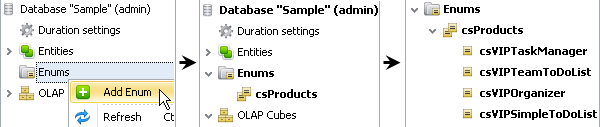
…and then click the enum in the Data type list.
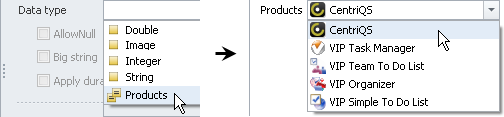
10. Entity type
If entity property should refer to a default entity (for example, Task, Project, File, and other enities), click required default entity in the Data type list.
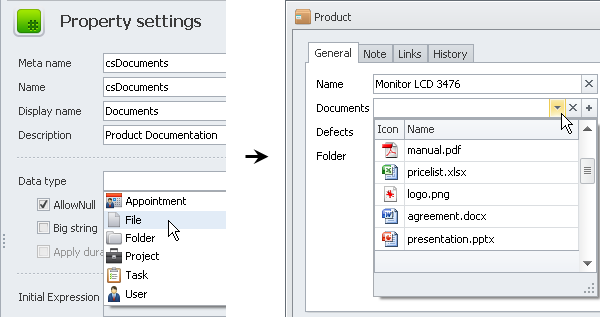
If entity property should refer to a custom entity (for example, Order, Customer, Issue, and other entities), click required custom entity in the Data type list.
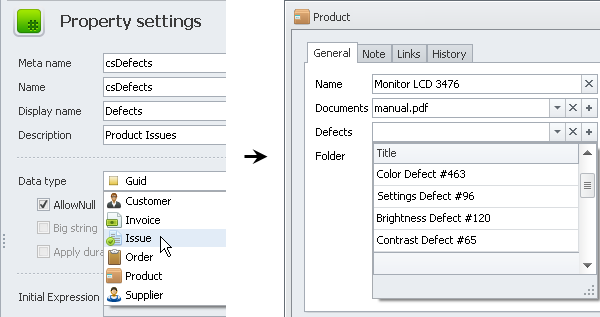
Note Other data types, such as Char, Byte, BigInteger, Decimal, Binary, and Guid are used mainly for integration with other software products by using API.
Related articles:
How to create a custom property