Task Report - Task Management Solution
Task management report is an irreplaceable tool that lets you both focus on specific parts of your projects and have sight and knowledge of your company activity as a whole. CentriQS task report software will help you create striking, colorful, and dynamic graphical reports which reflect the latest data updates. Task reporting makes sure that you know about current status of any project, recent progress your team has made, critical issues that can affect the whole process, corrective actions to be taken, etc.
What is Task Report?
Task report is a preformatted document which contains required information about one or multiple tasks. Report information can be presented in any available task report format: text boxes, tables, charts, etc. For example, you can generate task burndown report that includes text boxes for fields ‘Estimate’, ‘Actual’, ‘Remain’, etc., and burndown chart that illustrates how ‘Remain’ changed during the week.
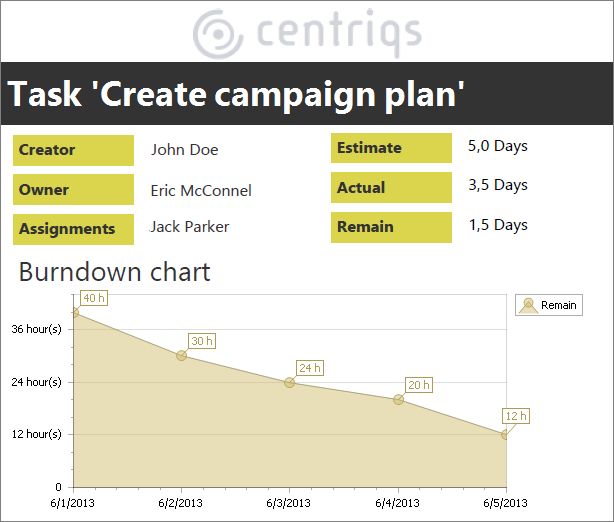
Task Report Template
Task reports are generated from templates which have predesigned layout and contain specified parameters (also it can allow setting additional parameters while generating reports). CentriQS task report software features default task report samples available in all databases such as ‘Task Detail Information’, ‘To Do List’, etc. and allows creating your own custom task report templates such as ‘Task Usage Report’, ‘Task Assignment Report’, ‘Task Allocation Report’, and others.
Default Task Report Templates
Default task report templates are standard templates which are already created by CentriQS team and can be used for generating various reports on tasks and projects. For example, “Task Detail Information” report template gathers all task properties (even those which are not shown in task detail view) into one document.
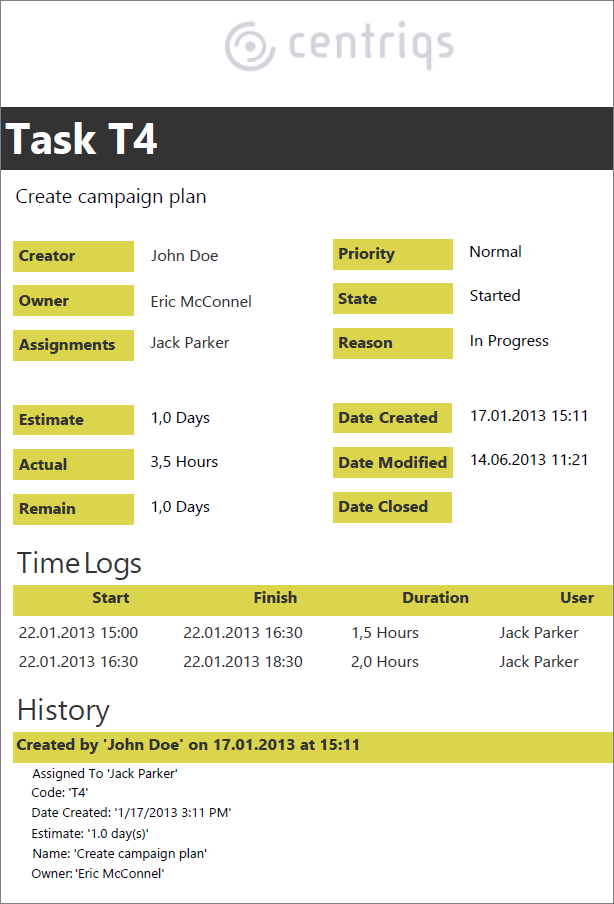
See the list of default task reports
Custom Task Report Templates
You can create and customize your own task report templates from scratch in Report Designer view. For that purpose you need to click the ‘Add’ button in the Reports view, specify the data source: entity Task and/or Task Analytics, and then start designing the layout of the custom report template.
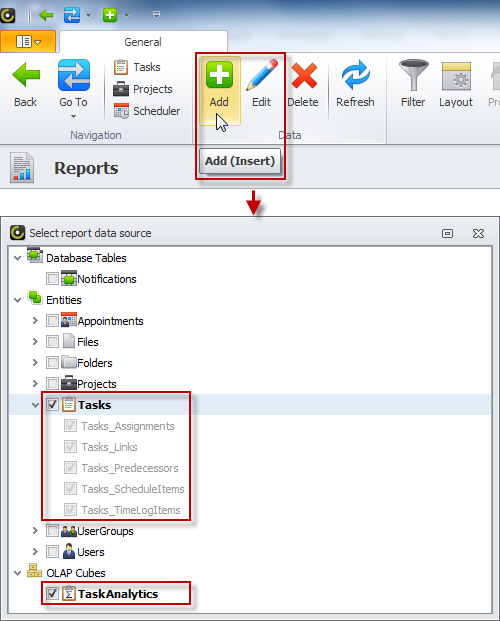
Learn how to create task report templates
Also you can create a new report template by duplicating and modifying default report templates. For example, you can duplicate template “To Do List”, open the copy ‘Template Designer’, then group and sort tasks by Priority and save a brand new report template as “Prioritized To Do List”.
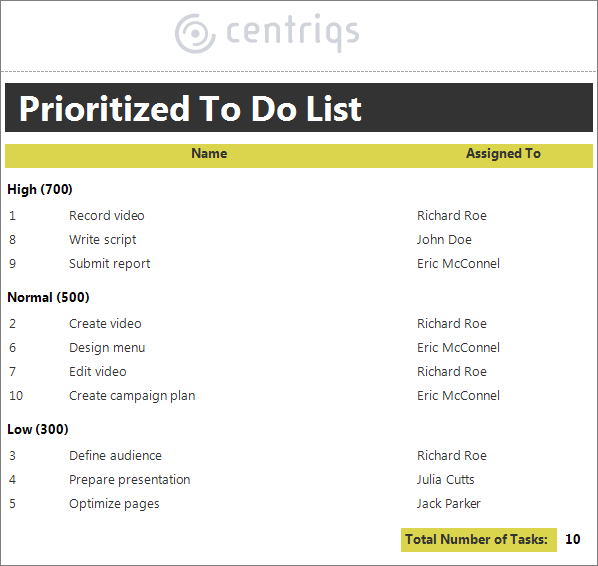
The data in the custom report can be presented ‘as is’, calculated or highlighted. For example, task tracking report can calculate how long the task remains undone after it has become overdue.
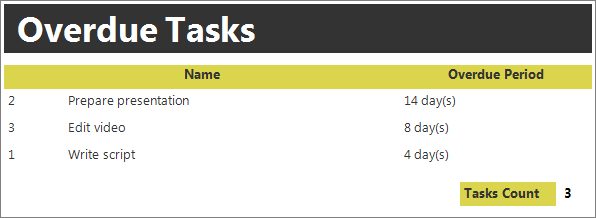
Task Report Generation
Once you have all necessary task report templates in place, you can generate task management reports in a few clicks. There are several ways to generate a report depending on your needs and goals.
Learn how to generate task reports
One Task Report
If you need a report on a task, you can select the task in the Tasks view and choose the required report template under ‘Generate Report’ option (in most cases it will be “Task Detail Information” template or its variation). Alternatively, you can do the same, when you open the Task Detail view.
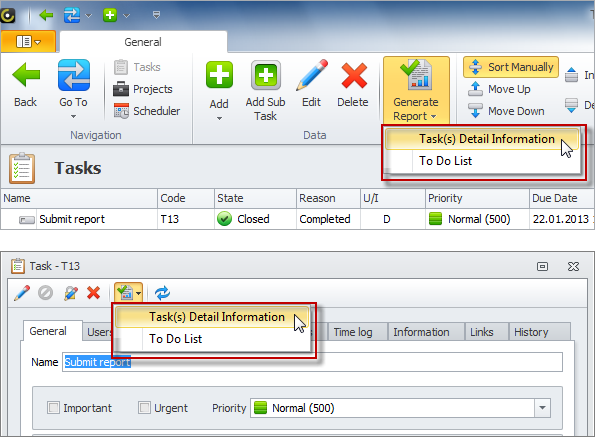
Selected Tasks Report
If you need a report on several tasks displayed in the Tasks view, you can select these tasks with help of CTRL or SHIFT keys and choose the required report template under ‘Generate Report’ option. For example, you can select the first 10 tasks to be done and generate your ‘task list report’.
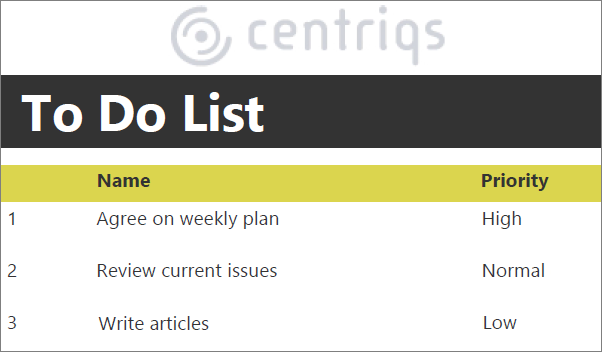
Filtered Tasks Report
If you need a report on tasks filtered by a certain condition, you can select the required report template in the Reports view and click the ‘Generate Report’ option. For example, you can set filter to show tasks you’ve been working on today or this week and generate ‘daily task report’ or ‘weekly task report’.
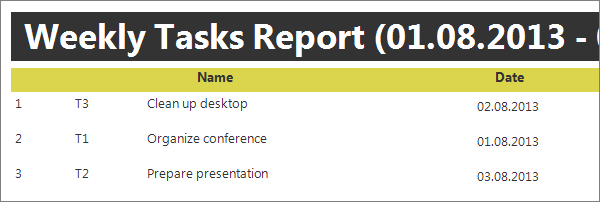
Task Report Formats
Once your task management report is generated, you can print it out and have a hard copy, or export it to any of available formats to have a soft copy of the report which can be sent by email to all concerned.
Printing Task Reports
You can print out the generated report to discuss it at the meeting, hand it out to the management or stakeholders, etc. For example, you can print out ‘task completion report’ and store hard copies in the archive.
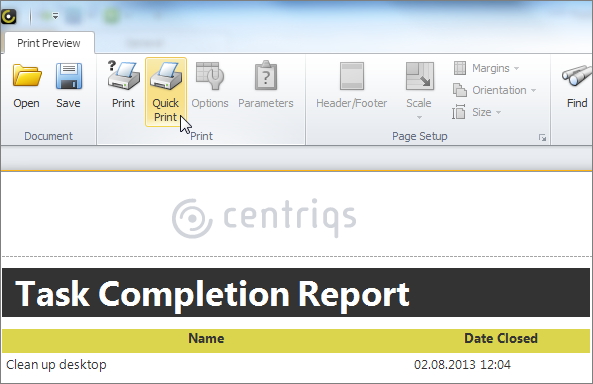
Exporting Task Reports to Available Formats
You can export the generated report to available formats that is PDF, RTF, XLS(X), HTML, MHT, Text, Image file. For example, ‘task progress report’ can be exported to HTML format and used for publishing at corporate website or to PDF format for sending by email or saving to a shared folder.
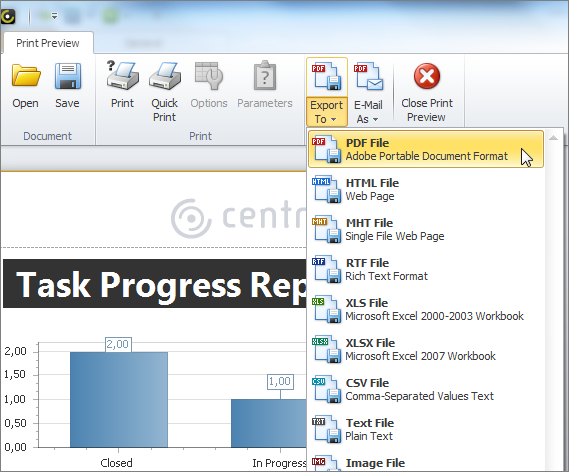
Sending Task Reports by Email
You can export the generated report to available formats mentioned above and send the resulting document by email at one go. For example, ‘task status report’ can be exported to required format and sent to project stakeholders by email as attachment.
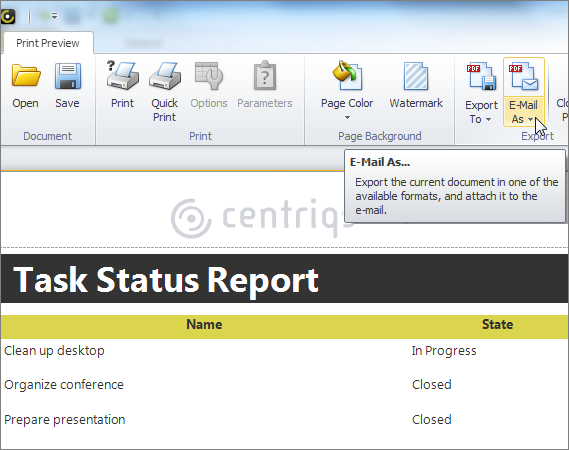
Besides task management reports CentriQS lets create reports on any business information you store in the database, contacts, orders, customers, inventory, etc. Learn more
Prev.: Section: Task Reporting & Analytics || Next: Task Filters
Next steps
{
Check out Task Management FEATURES
Watch Task Management Solution VIDEO OVERVIEW
Learn how to manage tasks in KNOWLEDGE BASE
DOWNLOAD CentriQS 30-day Free Trial Version
CONTACT US to get help with Task Management Solution