Set Task Priority - Task Management Solution
Task priority answers the question “Which task should I do first?”. There are at least two methods that can answer this question. The choice of one or another method is up to the user.
Task Prioritization Methods
The first method of setting task priority is based on multiplying task difficulty and task value. The result is averaged to priority level or calculated as numeric value. This way of task prioritization is both manager’s and executor’s duty because employee assigned to task may not know its value, while manager cannot tell how difficult the task is.
Another way to set task priority is to use Stephen Covey’s “Urgent/Important Matrix” which is based on Dwight D. Eisenhower’s principle "What is important is seldom urgent and what is urgent is seldom important".
Task Priority Types
CentriQS supports three types of task prioritization depending on the method chosen. Priority leveling is the most popular and simple way to set task priority. Numeric priority can be used if five priority levels are not enough and you need to raise or lower the task priority within each level. Urgent / Important matrix (ABCD matrix) can be used as an alternative to priority levels and numbers.
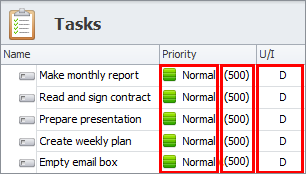
Priority Levels
There are 5 task priority levels in CentriQS: ‘Lowest’, ‘Low’, ‘Normal’, ‘High’, and ‘Highest’. By default, all new tasks are created with ‘Normal’ priority level, which can be changed to any of other four levels depending on user’s perception of the given task difficulty and value.
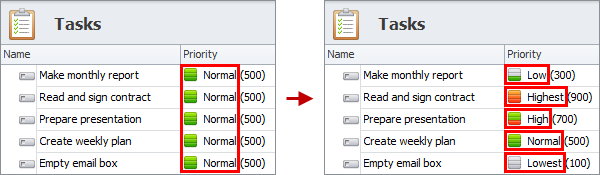
Numeric Priority
Priority values range from 0 to 999 and each priority level has its range of numeric values: Lowest (0-199), Low (200-399), Normal (400-599), High (600-799), and Highest (800-999). If you want to prioritize tasks within the levels, you can set a numeric value for each task. By default, all new tasks are created with ‘500’ priority numeric value.
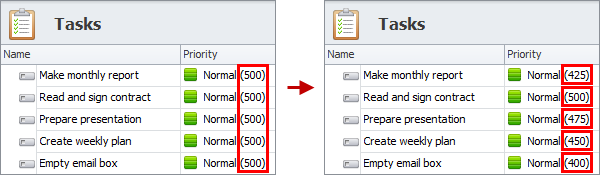
Urgent / Important Matrix
Urgency / Importance matrix features four priorities which are labeled by letters A, B, C, D. If a task is neither urgent nor important, it has “D” priority. If a task is urgent, it has “C” priority. If a task is important, it has “B” priority. If task is both important and urgent, it has “A” priority. By default, all new tasks are created with “D” priority.
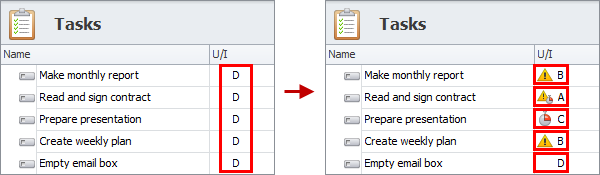
Set Task Priority
Using Task Detail View
You can select required priority level and/or enter numeric priority value in the ‘Priority’ field.
For example, you can change priority level of task “Empty email box” from ‘Normal’ to ‘Lowest’ and then change numeric priority value from ‘100’ to ‘50’ to lower its priority among the lowest priority tasks.
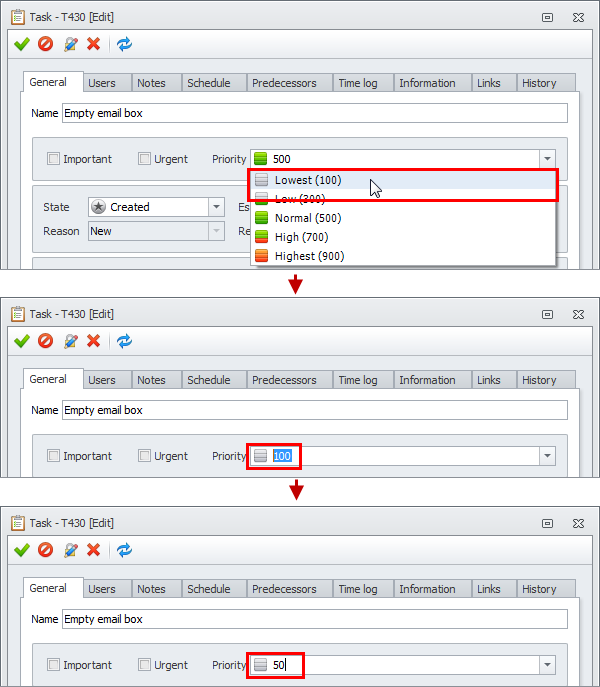
You can prioritize task by its urgency / importance by checking and/or unchecking required ‘Urgent’ and/or ‘Important’ checkboxes.
For example, you can set urgency / importance of task “Make monthly report” as ‘Important’, but when the date of submitting the report is almost due, you can raise its priority by checking it also as ‘Urgent’.
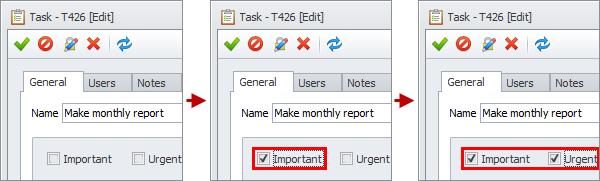
Using Ribbon
You can raise or lower task priority level by using ‘Increase Priority’ or ‘Decrease Priority’ options in the ribbon. One click raises or lowers task priory for one level up or down.
For example, in order to raise priority of task “Read and sign contract” from ‘Normal’ level to ‘Highest’, you will need to click ‘Increase Priority’ option twice.
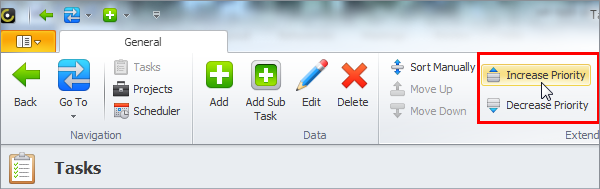
Prev.: Creating Task List || Next: Setting Task Due Date
Next steps
{
Check out Task Management FEATURES
Watch Task Management Solution VIDEO OVERVIEW
Learn how to manage tasks in KNOWLEDGE BASE
DOWNLOAD CentriQS 30-day Free Trial Version
CONTACT US to get help with Task Management Solution